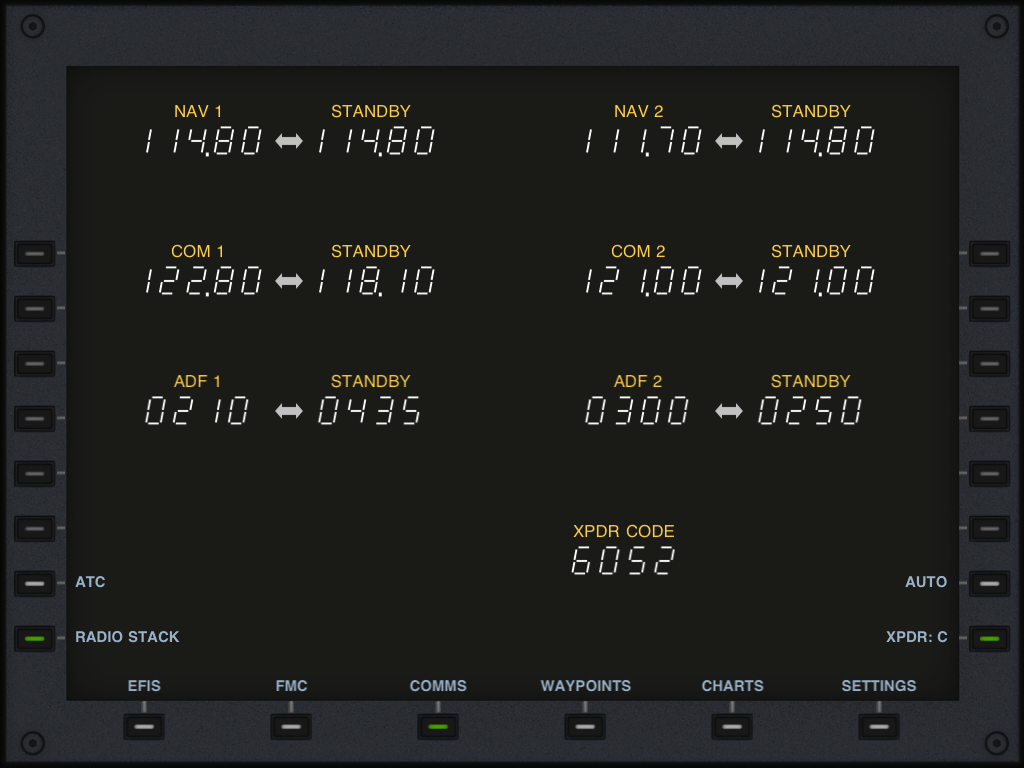The Communications Panel
On the iPhone and the iPod the radios are split between 4 pages, NAV, COM, ADF and XPDR. On the iPad they are presented in a single page.
NAV, COM and ADF have 2 radios each. In order to change them tap on one of the numbers to display a digit input dialpad; enter the desired frequency and press SET.
Tapping on the horizontal bidirectional arrow transfers the values from STANDBY to ACTIVE and vice-versa.
In simulator data sources the changes in the radio frequencies are retrieved from the simulator and sent back to it for update once changed.
Transponder Code
One fourth set of dialers allows the aircraft's transponder to be set. For the time being this is achieved with a simple dialer but in the future it may be replaced by a set of digit buttons much like on a real aircraft.There is generally no such thing as standby transponder, but in order for the updates to be atomic AirTrack uses this method also to allow you to pre-set a value and only activate it when you transfer to active.
Auto Transponder
One button allows toggling the transponder mode from OFF to STANDBY to C and to TEST.But in addition to this, AirTrack provides a feature called auto-transponder which can be activated by selecting the corresponding button. This feature is especially useful for those who tend to forget to go standby on the ground.
Auto-Transponder keeps an eye on your speed as a means to predict if you are likely to be airborne or not, and when you go above 50 knots (approx) it assumes that you are about to take off and switches the transponder to charlie; likewise when you slow down below 50 knots it turns the transponder back to standby.
Air Traffic Control
The ATC page is only available when there is an ATC source selected. At present this is only available if you select VATSIM as the ATC source under Unit Settings, in which case this page will display all the controller positions that are currently online as well as their respective frequencies.
You are in range of the controller positions displayed in YELLOW. The ones displayed in BLUE are outside your range. This naturally depends on where you are and what type of position it is; a tower position has a shorter range that an approach position for instance.
By using the UP and DOWN buttons you can browse through controller positions in order to directly send / tune their frequencies in the COM1 and COM2 radios. Just select a controller and press the corresponding direct dial key.
On the iPad
Since the iPad is big enough to show everything, the entire COMMS page is displayed in one screen on this device. The following picture illustrates it.